Getting Started With a Parent Portal Account
Step 1 - Get Your ACCESS CODE from the School
To enter information about your child(ren) for the district, you will first need to set up a PARENT PORTAL account. To do this, you will need an ACCESS CODE for each child that can be provided by the school. Please call extensions 130, 133 or 176 for assistance.
Step 2 - Login to Parent Portal
Once you have that information, go to https://wilsoncsd.powerschool.com/public where you will see the screen below.
Step 3 - Create Your Account
Set up your email and a preferred password that you create yourself as you would any other website. This is the information you will use to login for future visits.
Step 4 - Connect Your Child(ren) to your Account
Enter your ACCESS ID and PASSWORD given by the school to associate each of your children with yourself. This is the information you will only need when you need to add a child to your account.
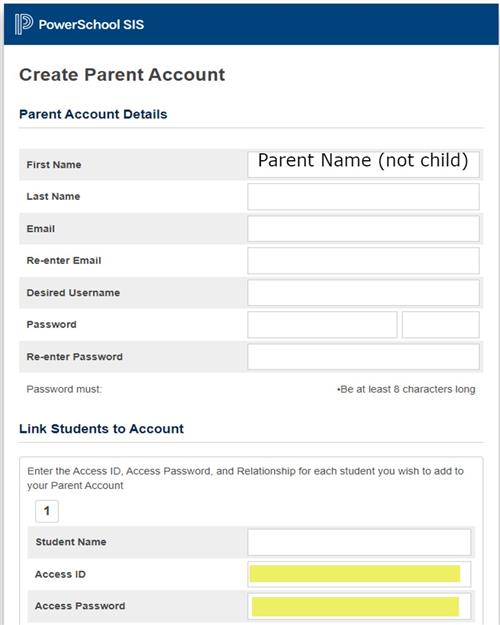
Step 5 - Get the Mobile App
Go to your iPhone or Google Play app store, and find/download the Powerschool Parent Portal app. When prompted, enter the SCHOOL CODE (you can get this at the school, or contact the tech office at ext 176, 177 or 178). Then enter your user name and paswword, and you're in!

