-
nVision Web Portal
nVision Web Portal
Follow the normal procedure when you need to miss a day of work and submit your time off through the portal. Building secretaries/department heads will continue to complete the paper attendance sheets as they have been doing. The attendance sheets will be sent over to the Business Office as normal. -
nVision Web Portal Issues
If you have password issues, get locked out or have trouble submitting a time off request, send an email to Amy Phillips. The tech office does not have access to passwords for the portal or access to the HR/Payroll system.
-
Attendance Balance Issues
If you have any questions about your leave balances send an email to Sue Anderson.
If you need to modify or delete a leave request that has already been approved by your supervisor, send an email to Sue Anderson with cc to your supervisor and include any necessary details.
-
How to Enter Time Off
Go here: wilson.nvisiononline.net
Login - User Name = wilson email address
Click on “Attendance”
Click on
In the Requested Days field, click the Calendar icon. The current date is highlighted in blue. Note that the calendar reflects days such as recess, holidays, etc. as grayed out as they are non working days.
Highlight the appropriate day in the calendar. If you are entering an event for ONE day only, click the day in the calendar to populate the Start Date. Then click the same day in the calendar to populate the End Date. You can also select a range of days by holding the Shift key and clicking the first day and the last day. Then click Apply.
Use the drop down to select the Request Type – Full Day, Half Pay, Quarter Day or Partial Day.
When choosing Partial Day, specify the fraction of the day by clicking on the Clock icons to choose the start and end times.
- Use the drop-down to choose the Time Off Type, e.g., Sick, Personal, Vacation, etc.
- The Building defaults to the primary building for your position/job. If you work in more than one building, use the drop-down to choose the building.
- The Requested Time field is automatically populated based on the selected Request Type and is calculated based on the number of actual hours worked in your position. The Requested Time is displayed in days and hours and cannot be modified.
- The Available Time field is automatically calculated in days and hours and is displayed for information purposes only.
- The Date of Request automatically defaults to today’s date.
- The Approval Status is entered as Pending, as it is pending approval.
- Enter a Comment if needed.
- When you are finished, click Submit.
The time off requested is displayed in the listing window. If a partial day, and your time is accounted for by the hour, the system will convert the hours to days but this is for display purposes only. Rest assured that the request is being processed in hours.The Actions drop-down next to each request indicate what can be performed or viewed for each request.
Editing the RequestUnder the Actions menu to the left of the request date, choose Edit Request.
Make changes as needed, then click Submit.
The requested time is adjusted in the listing window.
Deleting a Request
Under the Actions menu to the left of the request date, choose Delete Request.
Confirm that you want to delete the selected time off request by clicking Yes.
The request is removed from the listing window.
Once approved by your supervisor, your leave cannot be modified or deleted. If you need to modify your request, send an email to Sue Anderson with cc to your supervisor with necessary details.
-
How to Manage nVision Web Email Notifications
Log into nVision Web. To Set User Email Notification Preferences, under the username, click My Account.
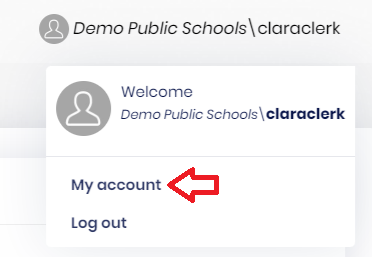
Click on Email Notifications.
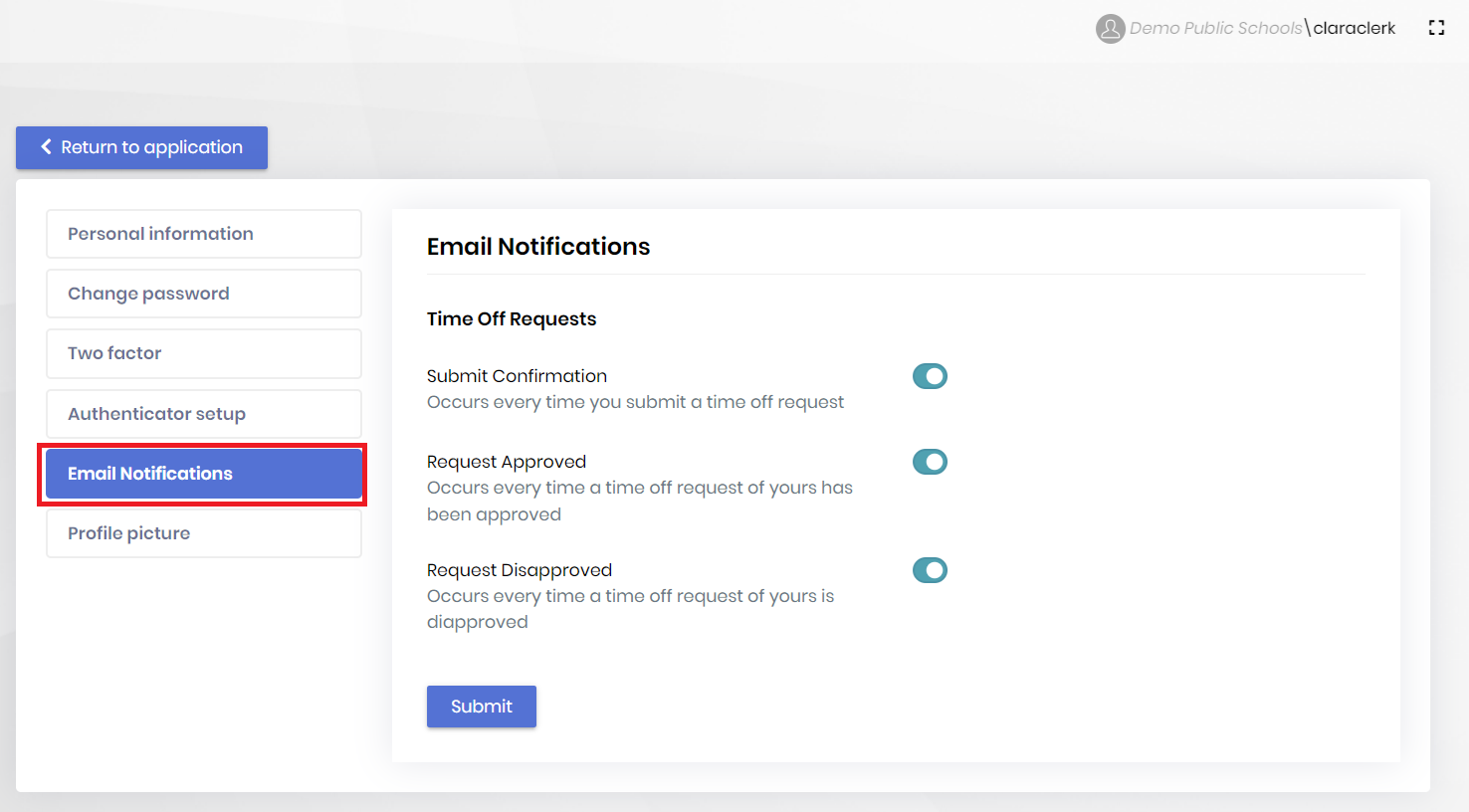
Time Off Request Notifications are automatically turned on. To turn off the notification, simply click on the button so that it displays as grayed out.
After changing your notifications, click the SUBMIT button to save your notification preferences.
-
CSEA HOLIDAYS 2025-26 Date Holiday 12-mo Aides CAFÉ 7/4 4th of July X 9/1 Labor Day X 10/13 Columbus Day X X X 11/11 Veterans' Day X X X 11/27 Thanksgiving X X X 11/28 Day After Thanksgiving X 12/24 Christmas Eve X 12/25 Christmas Day X 12/31 New Year's Eve X 1/1 New Year's Day X 1/19 MLK Day X X X 2/16 Patriots/President's Day X X 4/3 Good Friday X 4/6 Easter Monday X 5/25 Memorial Day X X X Summer Hours Jul 1 - Sep 1, 2025 Jun 23- Jun 30, 2026
-
FREQUENTLY ASKED QUESTIONS
-
I can't log into the web portal, who do I contact?
Contact Amy Phillips: aphillips@wilsoncsd.org
-
I have a question about my leave balance, who do I contact?
Contact Sue Anderson sanderson@wilsoncsd.org
-
CSEA - How do I enter time off to attend a funeral for someone who is not immediate family?
Time should be entered as personal sick leave with a note in the comment area. Time off can be taken in one-hour intervals and should not exceed one (1) full day per year.
-
Teachers - Do I still need to enter my absence into Frontline?
Yes. Enter your absence into Frontline to start the process of substitute coverage. Follow the rest of your normal absence procedures.
-
Teacher - When I have an IEP meeting, do I need to also enter it into the portal?
No. When you have IEP meetings, although you might need to enter the absence in Frontline to obtain sub coverage, you do not need to enter the absence into the portal because you are still reporting to work and not absent.
-
WTA - I need to be out due to the passing of my aunt/uncle/niece/nephew. How do I log into the portal?
WTA members should log 1 day of absence as "Bereavement Oth".
-
WTA - I need to be out to attend the funeral for someone other than immediate family, how do I log this into the portal?
WTA members should enter the absence as "Funeral Other". The time will be charged to personal business (up to 2 full days per year). Leave should be verified with relationship in the comment area.

